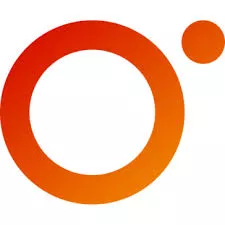Getting started with the O'Reilly App? Follow these instructions:
- Log into your DoDDL account by clicking on My Account
- Click on Manage
- Enter your email address into the field under O'Reilly.
- Access the O'Reilly database to create an account
- Download the O'Reilly app
- Enter your email address and click sign in
- Select DoD MWR Libraries from the "I'm with" dropdown and click on sign in with SSO
- Enter your DOD# and birthdate
- Start learning
Need to change your email address in O'Reilly?
- Sign out of O'Reilly on your computer.
- Access "My Account" from the link/menu in the upper right corner of the page.
- Click or tap the "Manage" button.
- Enter your updated email address into the field under O'Reilly.
- Access the O'Reilly database to update your account - find access links in Continuing Education, Science and Technology, or Find a Resource/Digital Collections, or use the link in this instruction.
Have an existing account through your military libraries?
- Follow the "Getting started" instructions 1-5 using the email address your old account was under, even if it doesn't work anymore.
- If your account has been deactivated, follow the reactivation instructions below. Once your account is reactivated, sign in, then continue to step 3.
- Follow all five steps of the "change your email address" instructions above.
Account deactivated?
- While signed in to DoDMWRLibraries.org, go to our "Contact Us" link.
- Ask for the account to be reactivated and provide the email address associated with your account.
- Wait for a reply from our helpdesk.
- Forward that reply to [email protected].
Note: The reactivation steps will not work if you are not logged in.